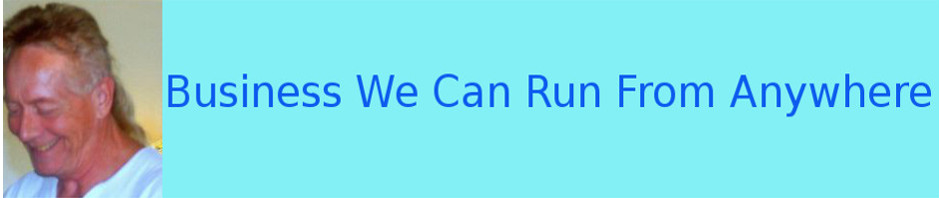Last time I talked about blogging platforms and why it’s important to NOT use free options because they don’t make you look professional. Today I want to get more into the look and feel of your blog site and how theme, plugins, and widgets help you with that.
Hopefully you’ve at least started learning about blogging and how to do it. If not take another look at https://www.udemy.com/blogging-for-business/ for some tips. It doesn’t cost anything and you need to learn this stuff.
You can also get lots of training from YouTube videos. Just be careful of the source you select if you go that route. Not all information is reliable.
If you’ve already got your domain name and hosting account set up then it’s time to install the blog platform. I recommend WordPress. It’s the software I use. It’s easy to operate after a small learning curve and it functions well once you get it all put together.
I install my WordPress blog sites with Softaculous which is included in my Cpanel hosting account. It guides you through an easy step-by-step blog creation process.
When you get the software installed you need to work on how your site looks and how it works.
First of all, log into your dashboard, click “Settings” in the left sidebar, and then click “Permalinks.” Under the “Common Settings” click on “Post name.” Next scroll down and click on “Save Changes.”
That Post name selection gives you clean URLs and it helps with your on site search engine optimization.
Next, go to “Posts” in your left sidebar and delete the sample post that comes as a default with the platform. And do the same thing from the “Pages” tab to delete the sample page there.
I’ll talk about adding both posts and pages later but for now you just need to get rid of the defaults because they won’t have any real relation to your blog site niche.
To start working on the look of your website you want to add a theme, some plugins, and configure your widgets.
The theme you use determines the overall look of your site. That includes the background, some layout, and some functionality.
On your Dashboard click “Appearance” and click on “Themes.” You’ll see that you already have a few themes that come with the WP platform. One of these is okay to use if you like the look of your pages with it activated.
Or you can click “Add New” and you’ll see a selection (there are thousands available). Browse through them to get one you like. In time I imagine you’ll change themes to improve your site. Sometimes it’s fun to play around just to see what type of effect you can create.
You can also check out some paid themes if you choose. Just do a search online for “paid themes for wordpress” to get a look at those.
What you want is a theme that presents as a good match to your niche for this blog site.
As with themes you have a large number of plugins to choose from. From your Dashboard hover over “Plugins” and select “Add New” for the free ones from WordPress.org.
You can add those plugins that you want. They help a lot in the functionality of your site. Just keep in mind that some plugins interfere with others and too many plugins can bog down your site. Watch for signs of either condition so you know when you have a potential problem.
Here’s a list of plugins that I activate on every blog site I create:
Broken Link Checker
Google Analytics
Magic Action Box (when I want landing pages)
SI Captcha Anti-Spam
Yoast SEO
I said earlier that I’d talk about posts and pages at a later time. I’ll save pages for another day but to help you get started getting some content on your blogging site let me mention a plugin you might just be interested in. It’s called Instant Video Sites and you can learn about it at:
http://discoverhowtoworkfromhome.biz/instantvideosites/
It finds niche related videos for your site and creates posts for you.
related videos for your site and creates posts for you.
Have a look and see if you want it to go to work for you.
Widgets add some functionality and appeal to your blog site. With an HTML widget, you can add sidebars to the left and/or the right of your blog pages. You’ll also use widgets to add a list of categories if you want, a search box to look for content on your site, and a number of other additions you wish to create over time.
There’s a whole lot more to creating your blog site. So much that I can’t talk about it all here. That’s why I recommend that you take the Udemy course I mentioned earlier.
The key is to get your blog started and learn how to improve it as you go.
Next time I’ll talk about adding pages to your blog site.
Some pages are required by the FTC and you want to make sure you get them published for every blog you create. I’m not a legal professional and I don’t give legal advice so I’ll point you to some resources that will help you stay out of trouble with the legal authorities.
I know you’ll want that.
In the mean time get started creating your blog site and watch out for my next contact.
Joe Jackson
P.S. To get started posting to your blog site right away I suggest you check out Instant Video Sites at http://discoverhowtoworkfromhome.biz/instantvideosites/ and get some content published.